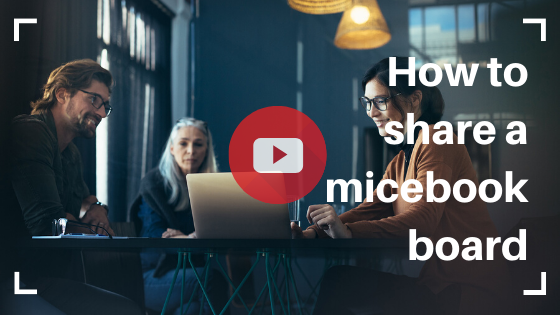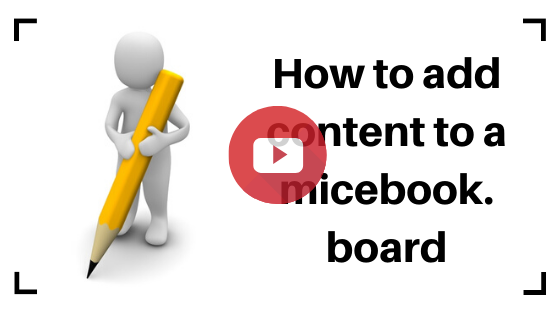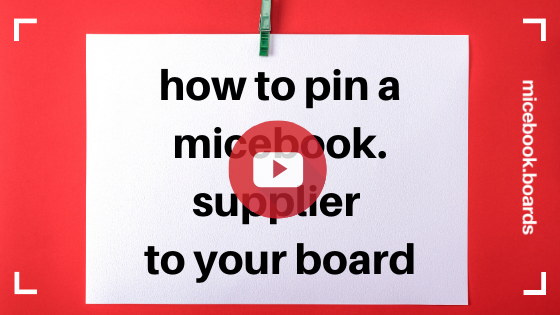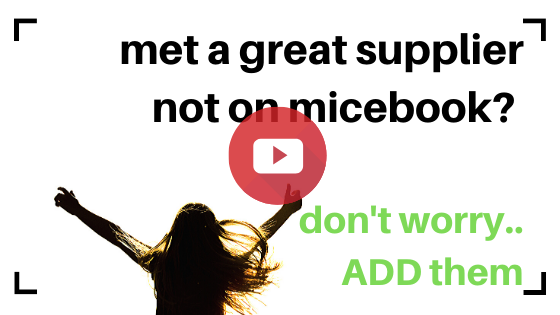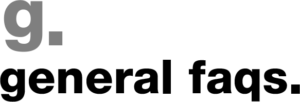
Register or login as a buyer, then click Boards. Here you will see the “Add new board” button.
You can add images, documents, notes, weblinks, suppliers and destination guides to a Board. E.g. Add site inspection images, fam reports, proposals, supplier pdfs you have been sent or article or video links.
Yes you can add suppliers that are listed on micebook. Go to the supplier profile and you will see the “Add to Board” button. Click this and dropdown of your Boards will appear. You can add a supplier to multiple Boards. If a supplier is not on micebook, you can add them here.
When you first create your Board it is private and only you can see it. You can share it however with your company or other collaborators.
When you first create your Board, it is private. Once you click share then anyone who is in your company can see that Board and also edit the Board. You can also see and edit their Boards.
Yes, login to your buyer account then at the bottom of all supplier profiles there is a notes section. You can add notes here and your colleagues notes are also shown here. You can also add documents, images and your contacts only for your team to see. They are not public.
Yes! Click the blue pin located in the top left of any tile on your Board and that tile will stay at the top of your Board. This can be used to identify your preferred suppliers.
On the Boards page there is a search box. Name your Boards so that they can be easily found. If you are naming Boards by Destination then decide if it will be Country first and city/region second e.g. France – Paris.
Have a suggestion or improvement for Boards? We'd love to hear from you:
Ideas we are considering include:
- Folders for Boards
- Rich text for notes so you can bold bullet etc
- Notifications to team when new Boards added
- Sharing a Board by pdf
- Tell us….
Error: Contact form not found.